Remote schema permissions¶
Table of contents
Introduction¶
Hasura supports role-based authorization for remote schemas.
Remote schema permissions can be defined to:
- Expose only certain parts of the remote schema to a role
- Preset arguments with static values or session variables for any field.
Supported from
Remote schema permissions are supported in Hasura GraphQL engine versions
v2.0.0 and above.
Role based remote schemas¶
Role based remote schemas allow you to expose only certain parts of the remote schema . You can choose to remove any fields from objects, interfaces and input object types, doing this will ensure that these fields are not exposed for the role and they will not be able to query the fields that have been hidden.
For example, let’s say we have the following remote schema added to the GraphQL engine:
type User {
id ID!
first_name String!
last_name String!
phone String!
email String!
}
type Query {
user(id: ID!) : User
get_users_by_name (first_name: String!, last_name:String): [User]
}
Now, we want to expose only certain fields of the User object for the
public role here. The public role should not be allowed to access
the id, email and phone fields of the User object. Now, since
the public role doesn’t have access to the id field of the User object and
let’s say that the id argument of the user field defined in the Query object
is the same as the id field of the User object, there will be no way of exposing the
user field in the Query object, so we’ll remove that field as well.
We can accomplish this by specifying the restricted schema (in GraphQL IDL format) for the
public role. In the above case, it will be:
type User {
first_name String!
last_name String!
}
type Query {
get_users_by_name (first_name: String!, last_name: String): [User]
}
We use the above schema document to configure the remote schema permissions for the public
role by using the add_remote_schema_permissions API.
You can modify different GraphQL Types in the following manner:
- Scalar - A scalar definition cannot be modified differently from its correponding remote schema scalar definition.
- Object - An object can omit some of the fields from its definition.
- Interface - An interface, like the object type, can omit some of the fields from its definition.
- Union - A union can be modified to only support a subset of the
possibleTypesof its original union definition. - Enum - An enum can be configured to omit some enum values from its definition.
- Input object - An input object, just like object type, can omit some of the (input) fields from its definition.
In a field definition the arguments can be configured to only expose a subset of the arguments defined.
For example, let’s consider the remote schema used in the example above, but in this case we
want the public role to use the get_user_by_name with only the first_name
argument and the public role should not be able to access the last_name argument.
The schema should look like:
type User {
first_name String!
last_name String!
}
type Query {
get_users_by_name (first_name: String!): [User]
}
Argument presets¶
The role-based schema only helps in changing the type definitions that are exposed. Argument presets are used to constrain the input values in fields.
Argument presets automatically inject values from session variables or static values during execution.
Arguments which are preset will not be exposed in the schema.
Argument presets are set on an argument value using the @preset directive.
Note
A preset value can be defined only at the INPUT_FIELD_DEFINITION and ARGUMENT_DEFINITION
system directive locations i.e. only at an input object field or an argument field.
For example, let’s say we have the following remote schema added to the GraphQL engine:
type User {
id ID!
first_name String!
last_name String!
phone String!
email String!
}
type Activity {
name String!
activity_type String!
created_at String!
}
type Query {
get_user(id: ID!) : User
get_user_activities(user_id: ID!, limit: Int!): [Activity]
}
We want to configure the user role to only be able to query their
own record. To do this, we need to preset the id parameter of the get_user
field defined in the Query object. Let’s say we have the value of the id
argument set in one of the session variables, we can
preset the id argument with the session variable. Using the above schema,
we can do that in the following manner:
type Query {
get_user(id: ID! @preset(value: "x-hasura-user-id")) : User
get_user_activities(user_id: ID!, limit: Int!)
}
Configuring the remote schema for the user role with the above schema
will remove the id argument from the schema and the value of the id
argument will get injected via the x-hasura-user-id session variable, whenever the
user role executes a query containing the get_user field.
Preset values can also be static values.
For example:
Suppose, we want the user role to allow to only get 10 of the user activities using the
get_user_activities field, we can do that by setting a preset value for the
limit argument of the get_user_activities to 10. The schema implementing
this change should look like:
type Query {
get_user(id: ID! @preset(value: "x-hasura-user-id")) : User
get_user_activities(user_id: ID!, limit: Int! @preset(value: 10)) : [Activity]
}
Note
By default, any preset string value in the format of x-hasura-* is assumed
to be a session variable. To override this
behaviour i.e. to treat the value literally, the static argument equal to true
needs to be added in the preset directive. In the following example,
the x-hasura-user-id will be treated literally.
get_user(id: ID! @preset(value: "x-hasura-user-id", static: true)) : User
Input object field presets¶
Input object fields can also have preset values set. When an input object contains multiple fields and only some of them have a preset set, the other fields which don’t contain a preset can be queried by the user and when the query is executed, the user provided arguments are merged with the input object field preset arguments.
Let’s see an example, to see input object field presets in action.
Suppose, a remote schema with the following schema is added to the GraphQL engine:
input MessageInput {
from: ID!
to: ID!
content: String!
}
type Message {
from: ID!
to: ID!
content: String
}
type Query {
get_user_messages(user_id: ID!): [Message]
}
type Mutation {
create_message(message: MessageInput!): Bool
}
We want to configure the remote schema in a way that when the user role
creates a new message (using create_message), we want the value of the from field
of the MessageInput to come from the x-hasura-user-id session variable and the other
fields (to and content) to be set by the user. The schema for the user
role should be configured in the following manner:
input MessageInput {
from: ID! @preset(value: "x-hasura-user-id")
to: ID!
content: String!
}
type Message {
from: ID!
to: ID!
content: String
}
type Query {
get_user_messages(user_id: ID!): [Message]
}
type Mutation {
create_message(message: MessageInput!)
}
Now, when the user role wants to create a new message, they can
do it in the following manner:
mutation {
create_message(message: {to: "2", content: "hello world"})
}
The from field will get injected into the input object before the
GraphQL engine queries the remote server. The final query that will
be sent to the remote server will be:
mutation {
create_message(message: {to: "2", content: "hello world", from: "<x-hasura-user-id>"})
}
Add remote schema permissions¶
Step 0: Add a remote schema¶
Add a remote schema as described here, if the schema isn’t already added.
Step 1: Set permissions¶
- Head to the
Remote Schemas -> [remote-schema-name] -> Permissionstab. - Select an existing role or create a new role by entering a role name (say
user) in theEnter new rolebox. - Click the permissions column next to the role.
- Select the schema fields that the role is allowed to access and set any presets.
- Hit
Save Permissions.
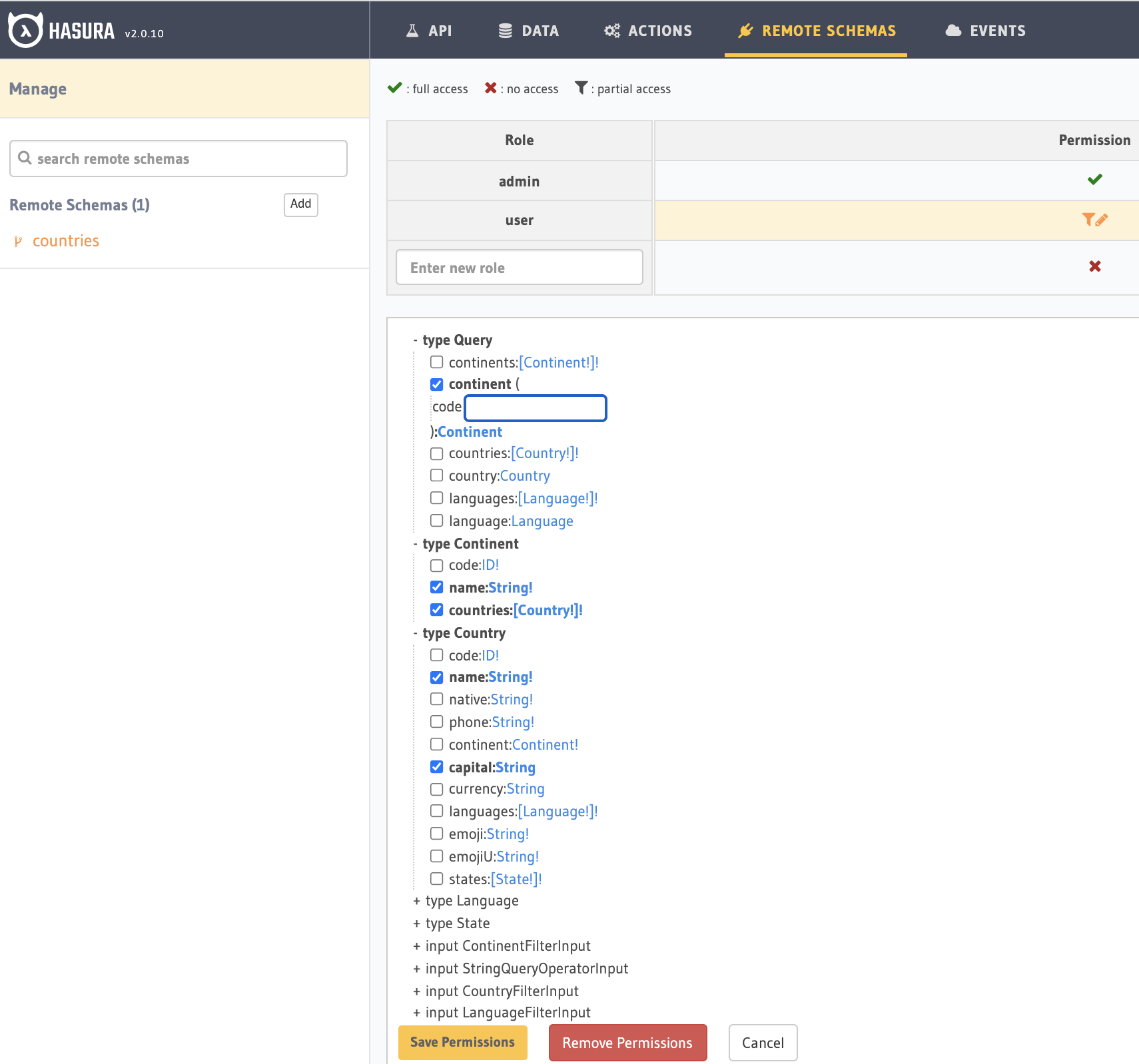
You can add a new role or edit the permissions for an existing role by editing the metadata -> remote_schemas.yaml file:
Add the subset of the remote schema that the role is allowed to access and set any presets.
- name: countries
definition:
url: https://countries.trevorblades.com/
timeout_seconds: 60
comment: "remote schema permissions for role: user"
permissions:
- role: user
definition:
schema: |-
schema { query: Query }
type Continent {
countries: [Country!]!
name: String!
}
type Country {
name: String!
capital: String
}
type Query {
continent(code: ID!): Continent
}
Apply the metadata by running:
hasura metadata apply
You can create remote schema permissions by using the add_remote_schema_permissions metadata API:
POST /v1/metadata HTTP/1.1
Content-Type: application/json
X-Hasura-Role: admin
{
"type": "add_remote_schema_permissions",
"args": {
"remote_schema" : "countries",
"role" : "user",
"definition" : {
"schema" : "schema { query: Query } type Continent { countries: [Country!]! name : String!} type Country { name: String! capital: String } type Query { continent(code: ID!): Continent}"
},
"comment": "remote schema permissions for role: user"
}
}
Step 2: Test and verify the permissions¶
Head to the API section. Add the session variable X-Hasura-Role with the value as the role for which we set permissions in the previous step.
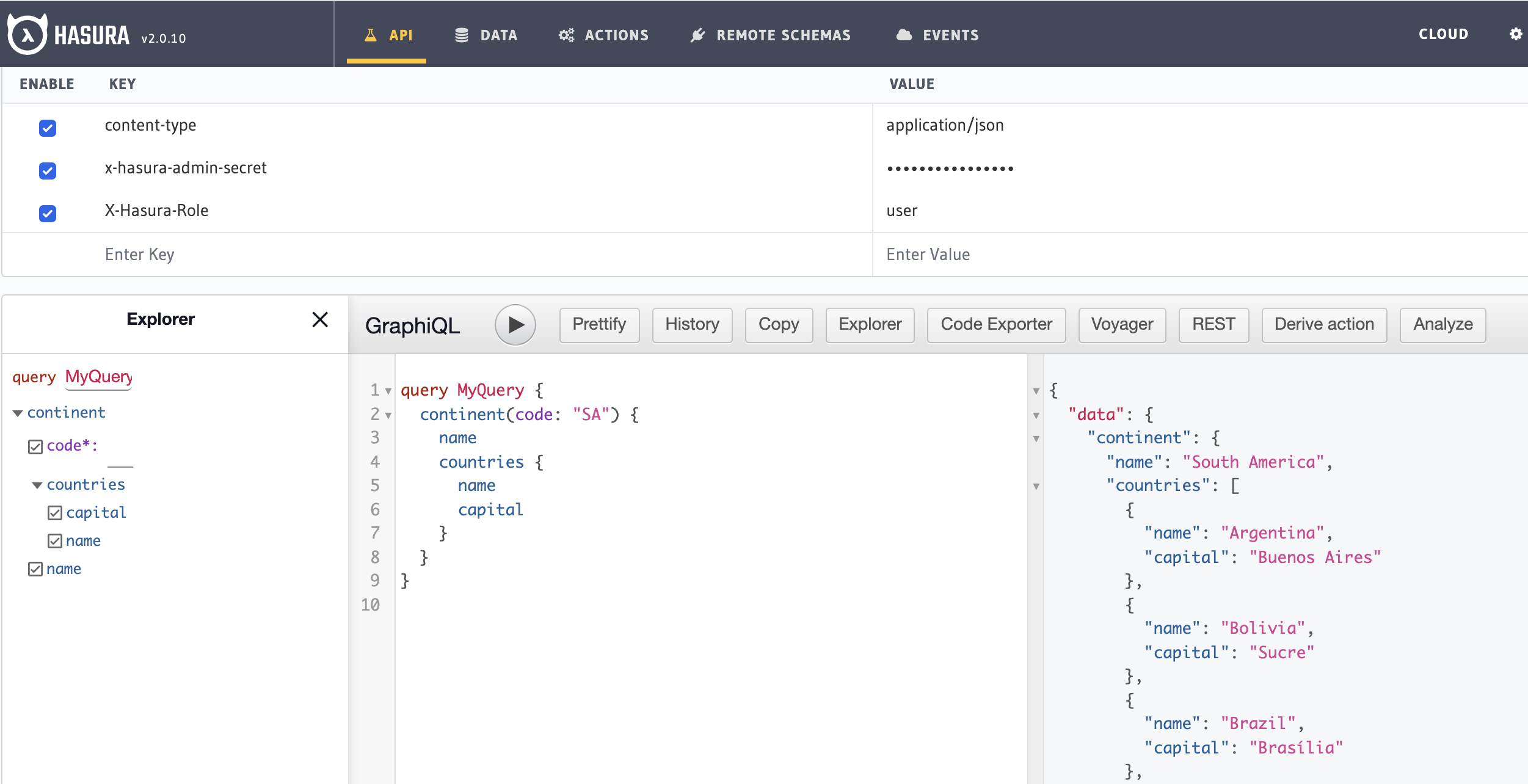
As we see, the role user has access restricted to certain fields of the remote schema.
Additional Resources
Data Federation with Hasura - Watch Webinar.
