Production checklist¶
Table of contents
Introduction¶
This guide is a checklist for configuring and securing GraphQL engine for a production deployment.
Hasura Cloud the fastest way to production
Many of the following steps are pre-configured in a Hasura Cloud instance with integrated logging, API limits, caching and more. For more information about our hosted Hasura product, see Hasura Cloud docs.
Set an admin secret¶
Set an admin secret to protect the API from unauthorized access. It is recommended to keep this as a long string.
# set env var
HASURA_GRAPHQL_ADMIN_SECRET=averylongpasswordstring
# or use the flag
graphql-engine --database-url=<database-url> serve --admin-secret=averylongpasswordstring
More details can be found at Securing the GraphQL endpoint.
Verify permissions¶
Review the summary¶
Review the authorization/permission rules set on tables. You can make use of the “Schema permissions summary” page to get a bird’s eye view on all the permissions set across all tables and roles. Pay extra attention to roles like “anonymous” which allow unauthenticated access.
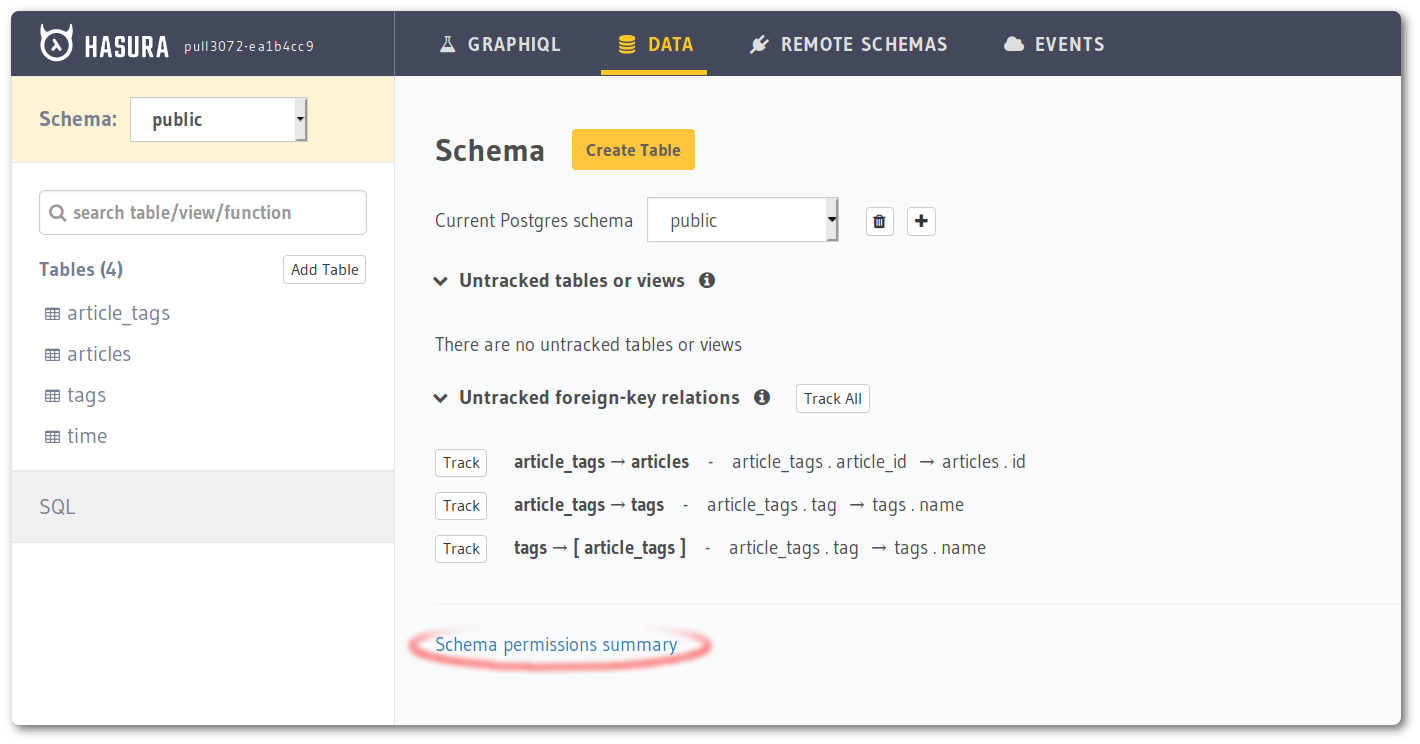
Limit number of rows returned¶
You should limit the number of rows that can be accessed in one request, by setting the number in the select permission. This will prevent someone from accidentally or otherwise querying the entire table in one shot, thus adding load on Postgres.
Disable APIs¶
Hasura exposes many APIs which might not be relevant for a production instance that is only supposed to serve GraphQL. APIs can be selectively enabled using the corresponding flag or environment variable.
In most production scenarios, you would only need GraphQL API to be enabled.
# set this env var to enable only the graphql api
HASURA_GRAPHQL_ENABLED_APIS=graphql
# if you're using flags
graphql-engine --database-url=<database-url> serve --enabled-apis=graphql
By setting the above flag or env var, we are disabling the metadata,
pgdump and config APIs. health and version APIs are public and
cannot be disabled.
Read more about all the API types at the API reference.
Note
If you’re using cli-migrations image, prior to v1.0.0-beta.8, setting
enabled APIs to only graphql can cause the migration apply step to fail.
Please update to the latest version if you’re facing this issue.
Disable console¶
It is recommended that you disable the console on production deployments. Also, when you disable the metadata API, console will stop working.
The console is disabled by default.
# set the env var to false or do not set it at all to disable console
HASURA_GRAPHQL_ENABLE_CONSOLE=false
# when using flags, no --enable-console flag implies console is disabled
graphql-engine --database-url=<database-url> serve
Note
You can still use the CLI to open a console connected to this instance.
(Provided metadata APIs are not disabled).
Disable dev mode¶
It is recommended that you disable the dev mode on production deployments for non-admin roles to avoid leaking internal debugging information to the clients in case of API errors.
The dev mode is disabled by default.
# set the env var to false or do not set it at all to disable dev mode
HASURA_GRAPHQL_DEV_MODE=false
# when using flags, no --dev-mode flag implies dev mode is disabled
graphql-engine --database-url=<database-url> serve
Set up an allow-list¶
An allow-list can be set up to restrict what kind of requests can be made against this particular instance. If your API is meant to serve a frontend client, you can only allow those requests used by the client to pass through. Every other request will be rejected without even getting validated.
Read more at Allow-list of operations.
Restrict CORS domains¶
By default, all cross-origin requests are allowed by Hasura GraphQL engine. You should restrict them to the domains which you trust.
# set the env var, accept cross-origin requests from https://my-ui.com
HASURA_GRAPHQL_CORS_DOMAIN=https://my-ui.com
# using flags
graphql-engine --database-url=<database-url> server --cors-domain="https://my-ui.com"
You can read more about this setting at Configure CORS.
Enable HTTPS¶
Production APIs should be served over HTTPS to be secure over the network.
See Enable HTTPS for details on achieving this.
Configure logging¶
The logs guide describes different log types and log levels Hasura GraphQL engine uses.
You can configure the GraphQL engine to enable/disable certain log-types using
the the --enabled-log-types flag or the HASURA_GRAPHQL_ENABLED_LOG_TYPES
env var.
If you are collecting your logs using an agent and you’re interested in
capturing the request logs along with the SQL that is generated, you should
enable query-log (it is not enabled by default).
# enable all log types
HASURA_GRAPHQL_ENABLED_LOG_TYPES=startup,http-log,query-log,websocket-log,webhook-log
# using flags
graphql-engine --database-url=<database-url>
serve --enabled-log-types="startup,http-log,query-log,websocket-log,webhook-log"
